How to Install MySQL 8.x on Windows Server 2022
How to Install MySQL 8.x on Windows Server 2022
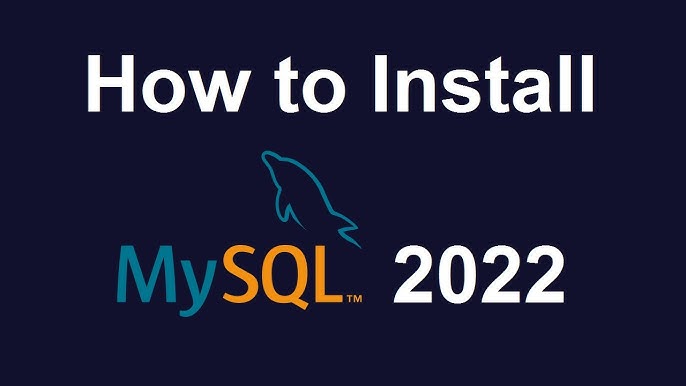
MySQL is one of the most popular relational database management systems used worldwide for building web applications, data storage, and various backend processes. In this blog post, we will walk you through the steps required to install MySQL 8.x on Windows Server 2022.
Prerequisites
Before we begin the installation, ensure that you have the following:
- Windows Server 2022: Make sure you have a working installation of Windows Server 2022.
- Administrator privileges: You need administrator access to install software on the server.
- Internet connection: This will be required to download MySQL from the official website.
Step-by-Step Guide to Install MySQL 8.x on Windows Server 2022
Step 1: Download MySQL Installer for Windows
- Visit the MySQL website: Go to the official MySQL Downloads page.
- Choose the right version: There are two installers available:
- MySQL Installer Web: A smaller, web-based installer that downloads only the necessary files during the installation process.
- MySQL Installer Community: A larger installer that includes all files for offline installation.
For this guide, we will use the MySQL Installer Web for simplicity.
- Download the installer: Click the Download button for the MySQL Installer Web and save the file to your system.
Step 2: Run the MySQL Installer
- Once the MySQL Installer Web file is downloaded, navigate to the file location and double-click to run it.
- If prompted by Windows security, click Yes to allow the installer to make changes to your system.
Step 3: Choose the Installation Type
The installer will prompt you to choose the installation type. For most users, the Developer Default option is recommended, as it installs the MySQL server, client programs, and other tools like MySQL Workbench.
- Select Developer Default and click Next.
Step 4: Resolve Dependencies and Installation Requirements
The installer will check if your system has the necessary prerequisites, such as Visual C++ Redistributable packages. If any dependencies are missing, the installer will prompt you to download and install them.
- Follow the on-screen instructions to install any missing dependencies.
- Once the dependencies are resolved, click Next to proceed.
Step 5: Select MySQL Products to Install
The next screen will allow you to select which MySQL products to install. By default, the MySQL server is selected. For most users, this is sufficient.
- Leave the default selections (MySQL Server and MySQL Workbench) and click Next.
Step 6: Configuration of MySQL Server
Now, you will configure the MySQL server settings.
- Choose the MySQL Server Configuration Type: You will typically choose Development Computer for a local server or Server Computer for production systems.
- Set the MySQL Root Password: Enter a strong password for the MySQL root user. This user has full administrative privileges over the MySQL server.
- Make sure to remember this password as you will need it to access MySQL later.
- Configure MySQL Server as a Windows Service:
- The installer will offer to run MySQL as a Windows service. This allows MySQL to start automatically with Windows.
- Ensure the option “Configure MySQL Server as a Windows Service” is checked.
- Choose the Port: The default MySQL port is 3306. You can leave this as is unless you have a specific requirement to change it.
- Enable TCP/IP Networking: Make sure TCP/IP is enabled to allow MySQL to communicate over the network.
- Select Character Set: It is recommended to use the default UTF-8 character set for maximum compatibility with various languages.
Once all configurations are set, click Next.
Step 7: Execute the Installation
The installer will now display a summary of the MySQL installation options. Review your choices, and if everything looks correct, click Execute.
- The installation process will begin, and MySQL, along with any selected tools, will be installed on your system.
- This process may take several minutes to complete.
Step 8: Complete the Installation
Once the installation finishes, the installer will run a configuration process to set up the MySQL service on your Windows Server 2022 machine. After that:
- The installer will check whether the MySQL service is running correctly.
- If the installation is successful, you will see a message indicating the installation is complete.
- Click Finish to exit the MySQL Installer.
Step 9: Verify the MySQL Installation
To verify that MySQL 8.x is properly installed, follow these steps:
- Open Command Prompt as an administrator.
- Type the following command to log into the MySQL root user:
- Enter the password you set during installation when prompted.
- If everything is set up correctly, you should see the MySQL prompt, which confirms the server is running:
Step 10: Optional – Install MySQL Workbench
MySQL Workbench is a powerful tool for database management that provides a graphical interface for managing your MySQL databases. If you selected MySQL Workbench during the installation process, it will already be installed.
- Open MySQL Workbench from the Start menu.
- Create a new connection with the following details:
- Hostname:
localhost - Port:
3306(or your custom port) - Username:
root - Password: Your root password
- Hostname:
- Click OK, and you should be able to manage your MySQL databases through the Workbench interface.
Troubleshooting
If you encounter issues during the installation, here are some common fixes:
- Port Conflicts: If MySQL cannot start, check if port 3306 is being used by another service. You can change the port in the MySQL configuration file (
my.ini). - Firewall Issues: If you cannot connect to MySQL from another machine, ensure that port 3306 is open in the Windows Firewall.
- Service Not Starting: If MySQL does not start automatically, you may need to check the MySQL logs (located in
C:\ProgramData\MySQL\MySQL Server 8.0\data) for error messages.
Conclusion
You’ve now successfully installed MySQL 8.x on Windows Server 2022. This installation will allow you to run MySQL databases locally or remotely, and it provides all the tools necessary to develop and manage MySQL databases with ease.
If you encounter any issues or need further assistance, refer to the MySQL documentation or seek help from the MySQL community forums. Happy database management!