Why You Should Update Your PHP Version (& How to Do It)
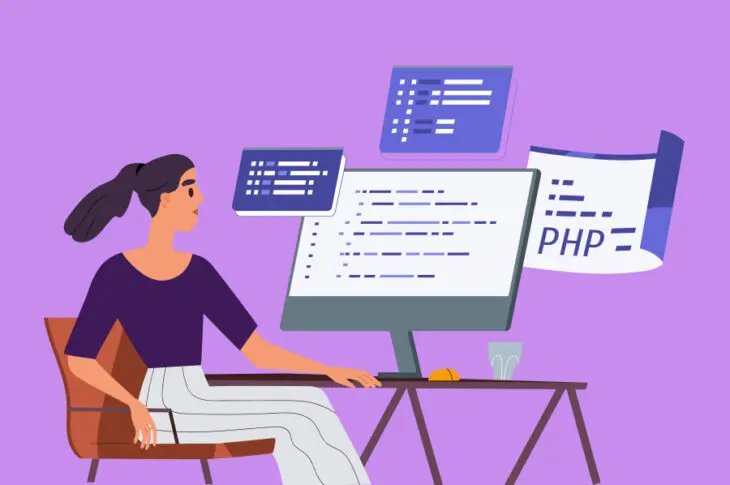
Why You Should Update Your PHP Version (& How to Do It)
In the world of website management, keeping your website’s technology up to date is crucial for performance, security, and overall functionality. One of the most important updates you can make is to your PHP version. PHP (Hypertext Preprocessor) is a server-side scripting language that powers much of the web, including WordPress, which is the backbone of millions of websites.
In this blog post, we’ll explore why updating your PHP version is so important, the benefits it brings, and a step-by-step guide on how to update it for your WordPress website.
Why You Should Update Your PHP Version
1. Enhanced Website Performance PHP is responsible for executing a significant portion of your website’s code, and newer versions of PHP are optimized for faster performance. By upgrading to a newer PHP version, your website will experience faster load times, which can greatly enhance the user experience. In fact, PHP 8.x is known to be up to 3x faster than PHP 7.x, which means less server resource usage and quicker page rendering.
2. Improved Security Outdated PHP versions are a prime target for hackers. As PHP evolves, vulnerabilities are discovered and patched in newer versions. Using an old PHP version leaves your website exposed to potential threats, which can result in security breaches, data loss, and damaged trust with your audience. Regularly updating PHP ensures that your website stays protected with the latest security patches and bug fixes.
3. Compatibility with New WordPress Features WordPress is constantly improving, and newer versions of the platform often require the latest PHP features to work properly. If you’re running an outdated PHP version, you may miss out on important updates or features. By updating PHP, you ensure that your website is fully compatible with the newest WordPress releases, plugins, and themes, preventing compatibility issues.
4. Access to Modern Features PHP updates introduce new features, syntax improvements, and optimizations that allow developers to write cleaner, more efficient code. These features can also make your website’s functionality more advanced and reliable. By updating PHP, you can take advantage of modern programming techniques that ensure better scalability and performance for your site as it grows.
5. Support and Stability PHP 7.x and earlier versions are no longer supported by the PHP development team, meaning they no longer receive updates or bug fixes. Running unsupported versions not only puts your site at risk but can also make it harder to find help if things go wrong. Using an actively supported PHP version guarantees ongoing updates and stability for your website’s server-side operations.
How to Update Your PHP Version (Step-by-Step)
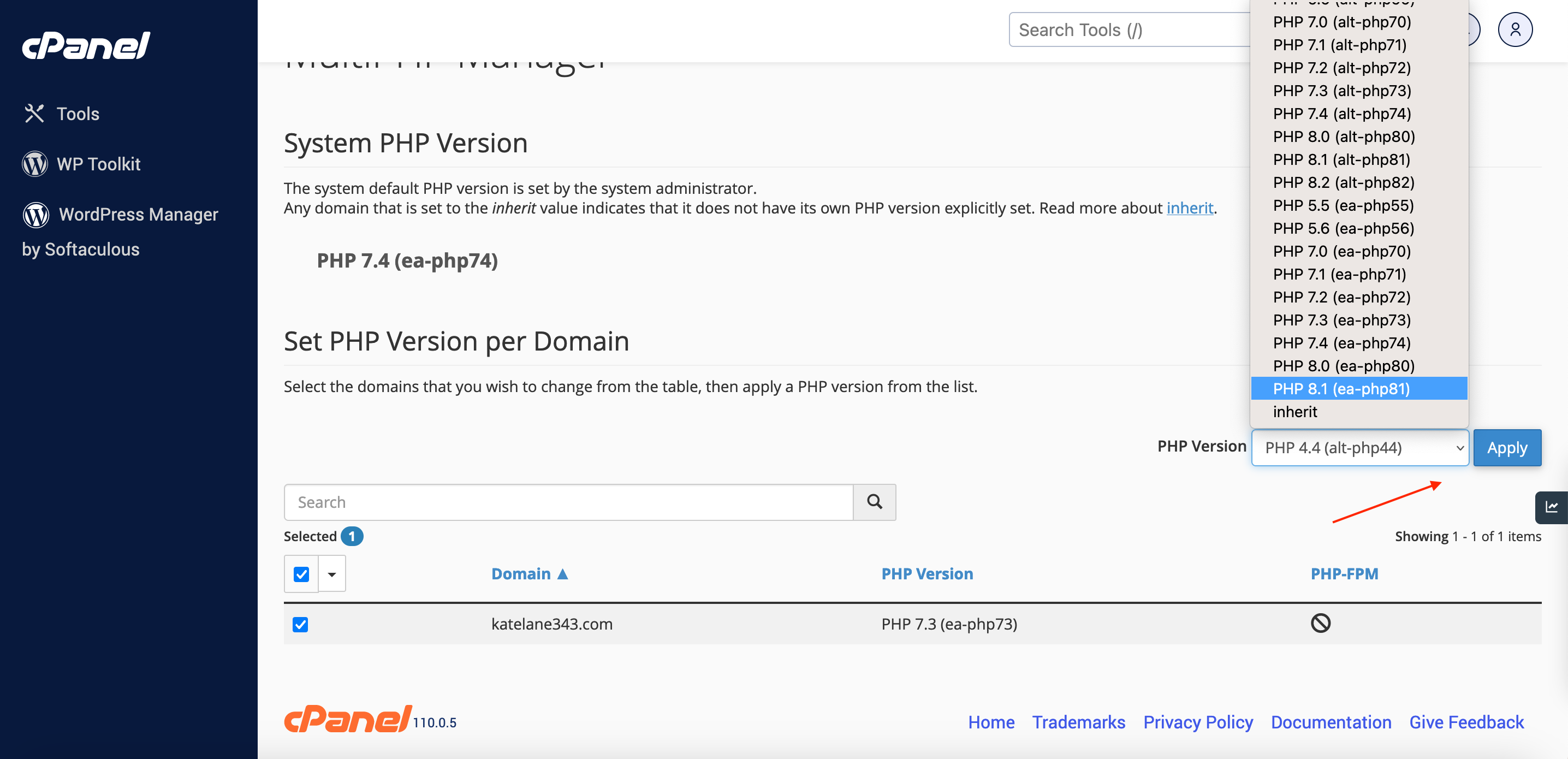
If you’re convinced that updating PHP is the right choice for your WordPress site, here’s a simple step-by-step guide to help you get started:
Step 1: Backup Your Website Before making any changes to your website, always ensure you have a full backup of your website and database. This is a safety precaution in case anything goes wrong during the update process.
Step 2: Check Your Current PHP Version You can check your current PHP version in WordPress by navigating to the “Site Health” tool under “Tools” in your WordPress dashboard. It will display the current PHP version you’re using. You can also check this in your hosting control panel or via a PHP file like phpinfo.php.
Step 3: Test Compatibility with PHP 8.x If you’re using older themes or plugins, they may not yet be compatible with the latest PHP version. You can check compatibility by enabling a staging environment or using a tool like the “PHP Compatibility Checker” plugin. This way, you can identify any issues before upgrading.
Step 4: Update PHP Through Your Hosting Provider Most modern web hosting providers allow you to change your PHP version through the control panel (e.g., cPanel, Plesk, etc.). Look for the “PHP Selector” or “PHP Configuration” option, where you can select the latest stable version of PHP (usually PHP 8.x or above).
- cPanel: Go to the “Select PHP Version” or “PHP Selector” option, choose the latest version, and save.
- Plesk: Navigate to “PHP Settings” and select the version you want to upgrade to.
Step 5: Verify Everything Works Once you’ve updated PHP, visit your website to ensure everything is working properly. Check your pages, posts, and essential functionalities like forms or e-commerce features. If you encounter any issues, you may need to address plugin or theme compatibility problems by updating them to their latest versions.
Step 6: Troubleshooting If your website experiences problems after the update, try switching to a default WordPress theme (like Twenty Twenty-Three) and disable all plugins. Then, reactivate them one by one to identify the source of the issue. If you’re unsure, your hosting provider’s support team can help you troubleshoot.
Conclusion
Updating your PHP version is a simple yet effective way to ensure that your WordPress site remains fast, secure, and compatible with modern features. By regularly updating PHP, you’ll improve your website’s performance, enhance security, and avoid potential compatibility issues. It’s a step that’s well worth taking for anyone serious about their website’s success.
Remember to always back up your website first and test your website for compatibility before performing any updates. Once you make the jump, you’ll be set for a smoother, faster, and safer web experience for both you and your visitors. Happy updating!
