How to restore the Website files from CWP panel to cPanel?
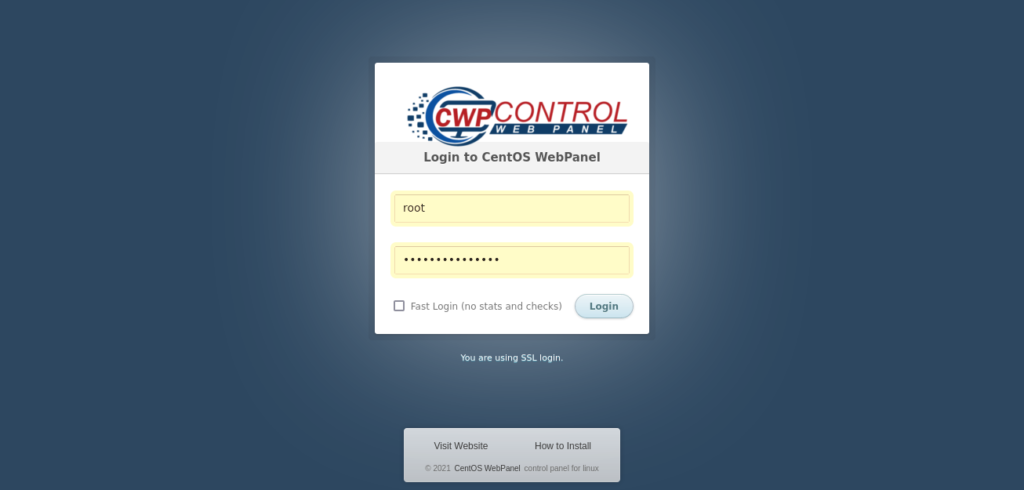
How to restore the Website files from CWP panel to cPanel?
CWP panel to cPanel – Restoring website files from CWP (CentOS Web Panel) to cPanel involves several steps. Here’s a step-by-step guide to help you through the process:
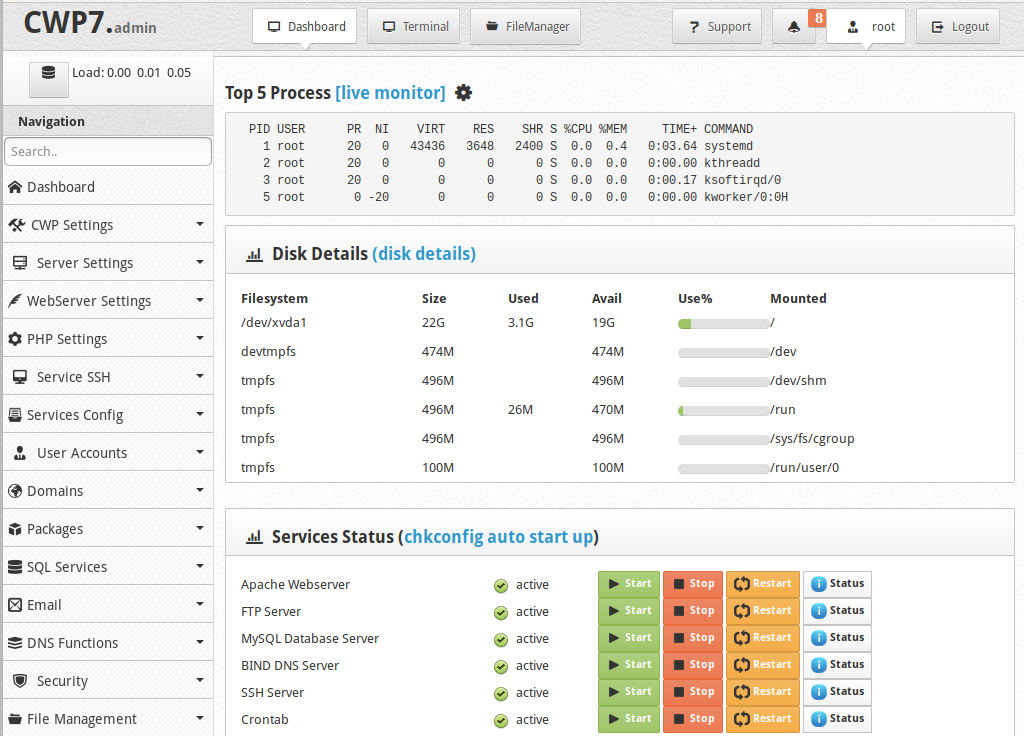
1. Backup Your Website Files on CWP
- Log in to your CWP panel.
- Navigate to the File Manager or use an FTP client to access your files.
- Locate your website files (usually in the
public_htmldirectory). - Create an archive of the website files (e.g., a ZIP file) to simplify the transfer. You can usually do this through the File Manager or using a command-line tool like
zipif you have SSH access.
2. Download the Backup Files from CWP
- Download the archived file (e.g., ZIP) to your local computer using the File Manager’s download option or via FTP.
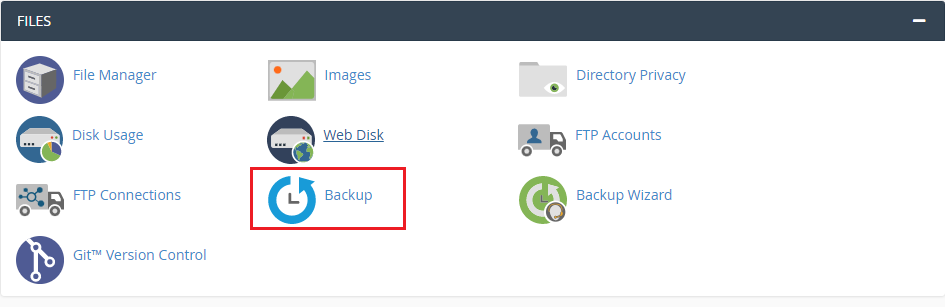
CWP panel to cPanel
3. Upload the Backup Files to cPanel
- Log in to your cPanel account.
- Navigate to the File Manager in cPanel.
- Go to the
public_htmldirectory or the directory where you want to restore your website files. - Upload the archived file (e.g., ZIP) using the File Manager’s upload feature.
4. Extract the Files in cPanel
- Once the upload is complete, locate the uploaded archive in the File Manager.
- Select the archive file and use the “Extract” option to unzip the files in the desired directory.
5. Check and Configure File Permissions
- Verify file permissions to ensure they are correctly set. Typically, directories should be set to
755and files to644. - Adjust permissions if necessary using the File Manager’s permission settings.
6. Verify the Website Functionality
- Check your website to ensure that all files have been restored correctly and that the site is functioning as expected.
Additional Tips:
- Database Restoration: If your website uses a database, you’ll need to export the database from CWP and import it into cPanel’s MySQL databases section. You can use tools like phpMyAdmin for this.
- Email and Configuration Files: Ensure any email settings or configuration files are also transferred if needed.